The Alphasmart Neo has been my writing companion for a few years now. I found this relic on the second hand market for about $40 and found that this simple device helps me to focus on the task at hand (writing) while ignoring the internet and all the distractions of my MacBook Pro. It’s run well for a few years now and rarely do I need to replace the AA batteries inside the device.
Problems with Alphasmart Neo and Neo 2
Today I turned on my machine to find an unexpected message on my Alphasmart Neo. The experience led me to documenting some solutions to Alphasmart Neo and Neo 2 battery problems. This is the message that was displayed on device’s screen:
“An unexpected data change occurred. Did you recently remove or replace the AlphaSmarts lithium backup battery? (Y for yes, N for no).”
If you follow the “No” prompt by pressing N, the Alphasmart Neo displays a message that asks for the device to be sent back to the manufacturer and lists a phone number. This is not helpful for current users as the original company is no longer making this device and there is no customer support for the older Alphasmart word processors.
Alphasmart Neo Troubleshooting
First – Make sure that the double A batteries in your Neo or Neo 2 are fresh. Let your Neo restart.
Next – if the same prompt shows on your screen choose “Yes” and press the Y key. If the AA and CR2032 batteries inside your Alphasmart device are functioning, the Alphasmart should next prompt you to restart the device.
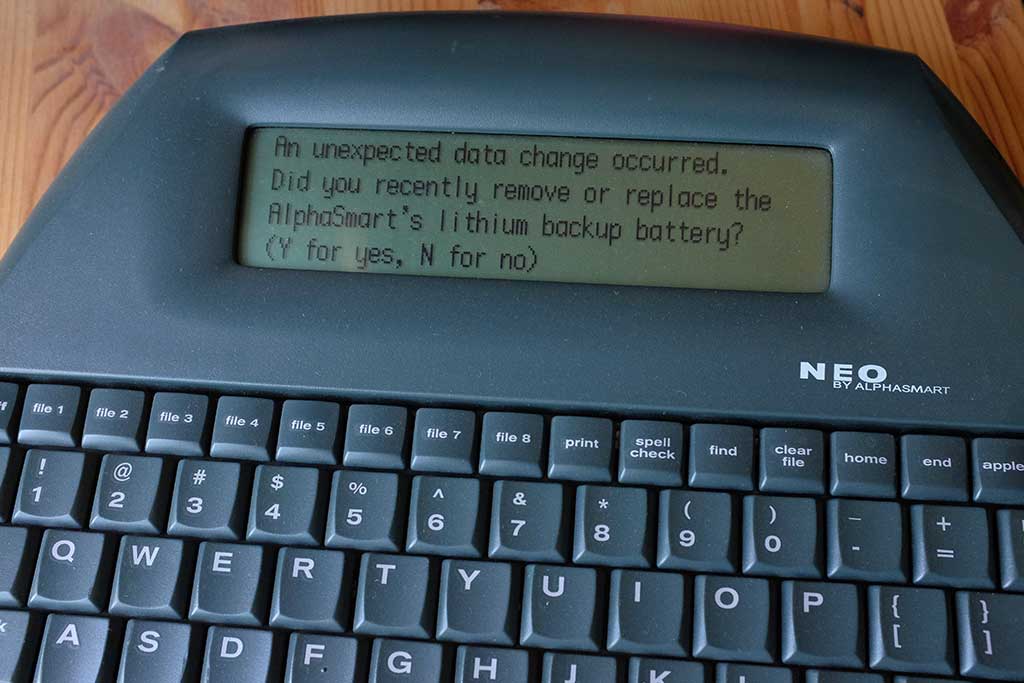
How to Reset Alphasmart Neo and Neo 2
If you have any problems restarting the device you can try the following. Please note – THIS WILL ERASE THE CONTENTS OF YOUR ALPHASMART NEO. The following actions will reset your Alphasmart device to the original factory settings. Your writing will be erased if you follow these instructions. Here are the steps on how to reset an AlphaSmart Neo:
- The Neo must be running on AA batteries. It can’t be reset when it’s plugged into an AC adapter.
- Turn the AlphaSmart Neo OFF.
- Press and hold the right-shift and backspace keys.
- While holding the right-shift and backspace keys, turn the AlphaSmart Neo back on by pressing the on/off key.
- When the dialog “Are you sure you want to reset the AlphaSmart to factory defaults?” appears on the screen, press Y (for yes).
- If the Neo asks for a password, the master password should be “tommy“
- The AlphaSmart Neo will be reset to its factory defaults.
Note that resetting the AlphaSmart Neo will erase all of your files. If you have any files that you want to keep, you should back them up before resetting the device.
Alphasmart Neo Passwords
Master password: think
Default file password: write
Factory default reset password: tommy

How to Replace Alphasmart Neo and Neo2 Lithium Backup Battery
You will need the following tools to replace the CR2032 battery in your Alphasmart device: Torx T6 screwdriver, Torx T10 screwdriver, CR2032 battery

Remove Torx Screws
To begin this process, turn your Alphasmart Neo over and find the screws on the back panel. These are TORX screws. You’ll need T10 and T6 sized Torx wrenches to remove the screws. Find your screwdrivers to fit each and remove the four T10 screws and the four T6 screws. Set these aside in a safe place.

Remove Neo Back Cover
Remove the back cover from the Alphasmart Neo and find four more Torx T6 screws on the motherboard.

Remove Four T6 Screws
Remove four T6 screws carefully. Put them in a safe place.

Carefully Lift Motherboard
Lift the motherboard away from the housing very carefully. Do not put pressure on any of the cables.

Replace CR2032 Battery
Carefully slide the existing battery out of the battery casing. Place a new battery inside the holder with the positive side up. At this point you can insert batteries and see if the repair has worked. Once you know the Neo is functioning properly you can re-assemble the casing and put the Torx screws back in the correct places.
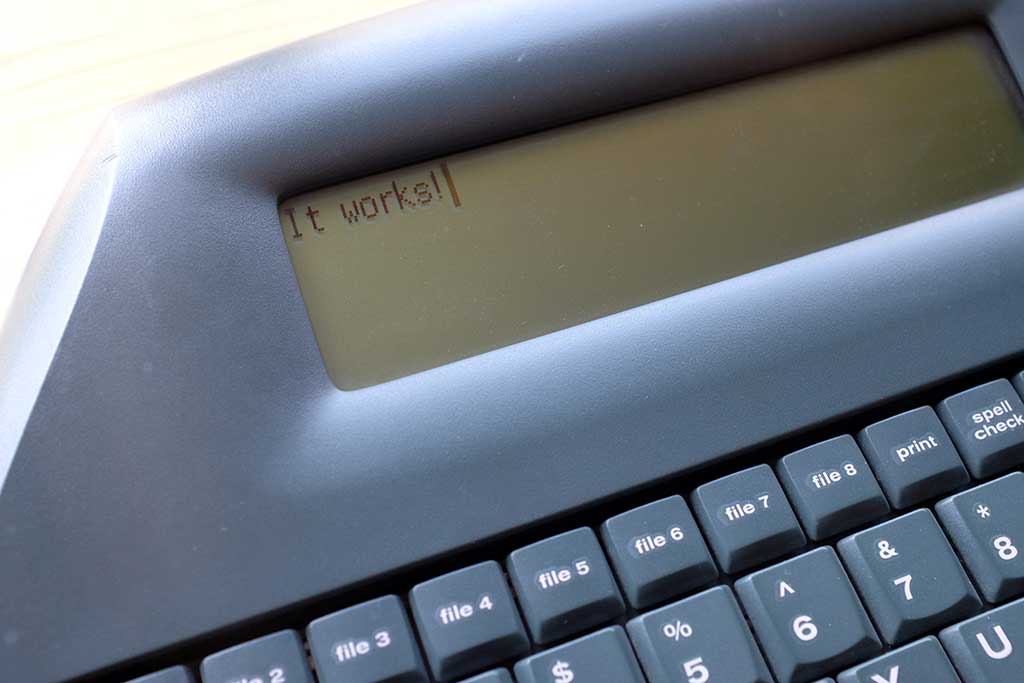
We hope this article helped you to repair your Alphasmart Neo or Neo2 word processor. If you’re a writer on the go, make sure to check out our article about Freewrite Alpha, the modern update to the Alphasmart legacy of writing devices.





